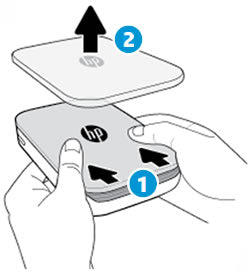Customer Support - Knowledge Base
HP Sprocket Photo Printers - 'Out of Paper' Error with Paper Loaded
This document is for HP Sprocket Photo Printers, and the HP sprocket app for Android mobile and Apple iOS devices.
With HP Sprocket Photo Paper loaded, before the printer calibrates with the blue Print Quality Card (formerly Smartsheet), the printer does not feed the photo paper and an
Out of Paper error message displays on the HP sprocket app. The Status Indicator light blinks and turns red.
-
On the HP sprocket app, touch OK to clear the error message.
-
Turn off the printer.
-
Remove the top cover by sliding it away from the output slot, and then set it aside.
-
Slide the top cover
-
Remove the top cover
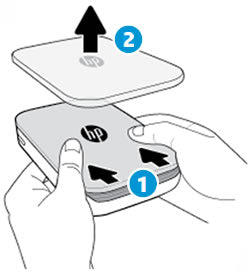
-
-
Remove any loose photo paper from the input tray.
-
Reload the HP Sprocket Photo Paper with the blue card. Make sure the blue card is on the bottom of the stack with the barcode facing down, and the HP Sprocket Photo Paper with the HP logos facing down.
note:
Keep the blue card until you are done with all 10 sheets, and then discard it.
-
Align the top cover with the tracks on the outside of the printer, and then slide the top cover toward the output slot until it is firmly seated.
-
Align the top cover
-
Slide the top cover

-
-
Turn on the printer, and then resend the print job.

 Diagnostic
Diagnostic